FAQ - Program¶
Can I close the browser while playing?¶
Yes definitely. However please make sure that a mudfish icon found at the system tray (right bottom) is alive.
How do I know if its working?¶
With the real-time traffic¶
On the dashboard you will see real-time traffic. This is what it looks like to me when playing and when I exit the game so this is how I know.
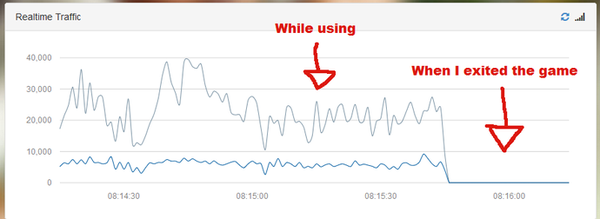
A dark blue line means RX (input bits, not bytes) while a gray line means TX (output bits) respectively.
By terminating the mudfish¶
Try to terminate the mudfish forcibly while playing the game after applying the mudfish.
If the game connection is also terminated when mudfish exits, it means your connection is via mudfish. If not something is wrong.
Auto configuration isn’t working for me.¶
Normally this issue could be caused by various reason but please check the following items.
Is the mudfish process running correctly?
If mudfish works correctly, with Task Manager, you can see three processes, mudfish.exe, mudrun.exe and mudflow.exe aftersigning in. If not, there was a problem to launch the program.
Check the mudfish core log file.
At the dashboard, please click ‘Status -> Process’ menu. At there you can see ‘Log messages’ from Mudfish Core. If it launched correctly, at end of log messages, ‘Ready’ line should be shown. If not, it could be that the program got a hang at some point. Please try with older release version.
The following error codes are well-known codes which cause this configuration stuck.
-
This error could happen if DHCP client of your OS doesn’t response well or your private firewall blocks ARP packet from Mudfish process. Please check above error links for workarounds.
-
Check your game items equipped.
Sometimes one of game items you equipped has a option for mudfish node as “Auto Selection”. It could take some times depending on no. of mudfish nodes.
Auto configuration gets stuck at 10%¶
Please check above Auto configuration isn’t working for me. section for details.
Progress Bar for auto configuration is gone!¶
To show the progress bar for auto configuration, please try to change:
- The configuration of items you’re equipping.
- Or the configuration of programs found at “Setup -> Program” menu.
How long does auto configuration usually take?¶
It depends on the following things:
How mudfish node option of your items are set.
If you’re using ‘Auto Selection’ mode, it could take some times to calculate RTT between your desktop and mudfish nodes.
How long DHCP client takes time to lease IP address.
If this progress didn’t work fast, normally it shows MUDEC_00044 and MUDEC_00045 error codes.
Without these problems, it takes 5 ~ 10 seconds for auto configuration to be completed.
Do I need to turn on the Mudfish program whenever I play game?¶
Yes because the private channel between your computer and Mudfish VPN server should be created.
arp: AA:BB:CC:DD:EE:FF is using my IP address 0.0.0.0 on reX¶
Sometimes you can see a message like the title from ARP protocol. It indicates that other user of Mudfish uses same IPv4 address with you so packets could be directed to your path on Mudfish VPN server. This problem is caused:
- When the server daemon managing the internal private IPv4 address crashed abnormally.
- When you hibernated your desktop or laptop for long time then waked up without terminating Mudfish.
To solve this problem, you should restart Mudfish application.
Is 10 Mbit/s my maximum speed with TAP-Win32 adapter v9?¶
No. This 10 Mbit/s is to keep the backward compatibility and TAP-Win32 adapter v9 is virtual network driver (not physical). So its maximum speed is up to your CPU performance.
How to run mudfish automatically when Windows boots up?¶
At current mudfish implementation, there’s no a official way to automatically boot up when window is started. However as a workaround, you can use “Task Scheduler”. Please try to use the following hints if you try to create a task:
- On the “General” tab, please make sure to mark “Run win highest privileges” because Mudfish Launcher requires the administrator privileges.
- On the “Triggers” tab, you should pick “At startup”.
- On the “Actions” tab, you should pick “Start a program”.
- At ‘Program/script’, you should specify a path of Mudfish Launcher,
normally it’s
C:\Program Files (x86)\Mudfish Cloud VPN\mudrun.exe. - At ‘Add arguments’, you can add
-B -u <your_id> -p <your_password>options to enable the auto login:-Boption means no opening the default browser.-u <your_id>option points your mudfish ID.-p <your_password>option options your mudfish password.
- At “Start in” part, you can specify
C:\Program Files (x86)\Mudfish Cloud VPNpath.
- At ‘Program/script’, you should specify a path of Mudfish Launcher,
normally it’s
Browser shows “HTTP 500 Internal Server Error” at Mudfish Launcher?¶
Are you under the network firewall? For mudfish it uses HTTPS connection to show UI interface for configuration. However sometimes if your network is under SSL inspection, this issue could happen.
For this case, you can try to use -S option
for Mudfish Launcher letting it to use HTTP rather than HTTPS connection.
To set it,
Moves “Mudfish Cloud VPN” menu from Start button.
Opens the property window of “Mudfish Launcher” icon.
Modify the command which found at “Target(T)” box that as default, the following value is set:
"C:\Program Files\Mudfish Cloud VPN\mudrun.exe"Changes the command with
-Soption. For example, looks like below:"C:\Program Files\Mudfish Cloud VPN\mudrun.exe" -S