Error Code Reference¶
Note
Please leave a message at Mudfish Forums (https://mudfish.net/forums) if you can not find an answer.
This document describes about Mudfish Error Codes normally found at log files.
MUDEC_00001¶
Mudfish Launcher (mudrun) MUST be run as administrator
This error could happen if you’re not running Mudfish Launcher as Administrator.
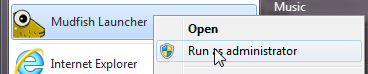
MUDEC_00003¶
No TAP-Win32 Driver found.
TAP-Win32 adapter v9 network device is developed by OpenVPN Technologies, Inc and shipped with a part of Mudfish Cloud VPN.
My device isn’t installed¶
Sometimes TAP-Win32 adapter v9 isn’t properly installed even if the mudfish package try to install it automatically. To check whether it’s installed or not
- Right click on the little computer screen next to your clock and click “Open Network and Sharing Center”
- then go to “Change Adapter Settings”.
- Check there is a device called TAP-Windows-Adapter-V9.
If not, then you can try the following steps.
Workaround #1¶
- Moves into the mudfish installation directory (normally
C:\Program Files (x86)\Mudfish Cloud VPN). At there you can finddeltapall.batfile. - Runs it as Administrator.
- Install mudfish package again.
Workaround #2¶
You can install it manually by downloading tap-windows at https://openvpn.net/index.php/open-source/downloads.html link. Or you can try to install TAP-Win32 Driver as follows:
- Please download a driver in 32-bit or 64-bit for your system.
- Extract it at the temporary directory.
- Then run
remove.batandinstall.bat
Workaround #3¶
- Please check
c:\Windows\inf\setupapi.dev.logfile too because it includes most detailed reason why your windows rejects the installation of TAP-Win32 adapter.
MUDEC_00012¶
Mudfish Launcher is already running.
This error means that on your system Mudfish Launcher is already running. Please check the system tray whether there is Mudfish Launcher icon. Or you can try to find mudrun.exe process with Task Manager.
MUDEC_00015¶
Failed to receive information from the master server for MR record: <result> <err_msg>
This error means that Mudfish program failed to fetch mudfish node
information from Mudfish master server. Depending <err_msg>, its
meaning could be different:
ODR_ETIMEDOUT
This error means that it failed to receive a data from master server within 5 seconds.
It could be caused by
- Some network firewall blocked a connection to Mudfish master server
- Or a connection between your ISP and master server isn’t stable.
- Or Mudfish master server is busy.
You should restart Mudfish program again to fix this problem. If you think this issue is caused by blocking of network firewall, you can try to see Firewall Issues - Mudfish Master Server .
MUDEC_00018¶
failed to receive information from the master server: <result> <err_string>
This error means it failed to get the response from the mudfish master server for authentication. <result> and <err_string> represent details about why this issue happens.
MUDEC_00022¶
CreateProcess failed with error <no>: <errmsg>
Are you using the latest Mudfish package? The reason of this error is that mudfish couldn’t find the default browser path of your OS or a path of cmd.exe. Please try with following examples:
- Try to install ‘Chrome’ or ‘Firefox’ on your system and run. If they ask about setting the default browser, select ‘Yes’.
- Or scan your system with anti virus.
- If both solutions aren’t working, just open your browser then connects to http://127.0.0.1:8282
- See Mudfish Launcher isn’t working.
MUDEC_00031¶
TOL_connect(<ip>, <port>) failed
This error message happens if you enabled FastConnect mode. By unknown reason, it means it failed to connect <ip> and <port> via mudfish node you’d picked.
If <port> is 8081, it means that it failed to access SOCKS proxy. So as workaround,
- You can try to disable FastConnect mode
- Or you can try to change mudfish node you’d picked to another.
MUDEC_00043¶
Failed to write the routing socket message for <destination>/<netmask>/<gateway)/<local_ip> (<errnum> <errmsg>)
This error means it failed to write (insert or delete) the routing table entry in Mudfish core process due to <errmsg> reason. Most common error messages are as follows:
No such process
This means it could not delete the routing table entry because there’s no matching entry.
This is normally not harmful so you can ignore.
MUDEC_00044¶
The client isn’t ready yet
This warning message indicates that the DHCP client of your OS wasn’t sending IP request with DHCP protocol. Normally this could happen if the firewall of OS blocks DHCP request to TAP-Win32 adapter v9 network device.
To see workarounds, please refer MUDEC_00045 because it’s caused by same reason.
MUDEC_00045¶
The client doesn’t response with DHCP protocol
This error message is shown if your OS doesn’t make any DHCP request as client to Mudfish Core program. For these cases,
If you’re using Windows 10, sometimes this issue is caused by Windows because it doesn’t actively try to lease private IP address from TAP-Win32 adapter v9 network device.
- Please open ‘Task Manager’.
- Or please try to keep “Change Adapter Settings” window open as follows:
- Right click on the little computer screen next to your clock at system tray.
- Click “Open Network and Sharing Center”
- Then click “Change Adapter Settings”.
- Done! Just keep the window open.
If you’re using v4.3.13 or above for Windows, you can try to use
-Ioption for Mudfish Launcher letting it to use IP Helper APIs rather than DHCP to assign IPv4 address. To set it,Moves “Mudfish Cloud VPN” menu from Start button.
Opens the property window of “Mudfish Launcher” icon.
Modify the command which found at “Target(T)” box that as default, the following value is set:
"C:\Program Files\Mudfish Cloud VPN\mudrun.exe"Changes the command with
-Ioption. For example, looks like below:"C:\Program Files\Mudfish Cloud VPN\mudrun.exe" -I
If this option is applied properly you can find a log as follow from Mudfish Core process which found at “Status -> Process” menu:
[INFO] Setting IP address (ip) with IP Helper.
If you’re using anti-virus or anti-malware programs, test after disabling the real-time monitoring services. For example, Norton Anti-virus program could block and drop DHCP Offer packets from Mudfish Core because it treats packets as part of ARP Spoofing.
Check TAP-Win32 adapter v9 network device which is a part of Mudfish Installer.
- Sometimes DHCP feature is disabled by other VPN programs. For Mudfish, it must be enabled.
- Check the device is enabled.
- If IPv6 is enabled for TAP-Win32 adapter v9 network device, please disable it completely. Sometimes this solves the problem.
MUDEC_00049¶
no entry for SID
This issue could happen at the following scenarios.
- If you just bought the mudfish credit. Without restarting the mudfish program completely this issue could happen.
- If a negative credit or no credit in your current account.
- If your equipped item is configured with invaild / dead relay server.
- If the relay server has internally ACL (Access Control List) and restrict your access.
- If the relay server information doesn’t be served by master server because of temporarily matter or permanently shutdown of the service.
MUDEC_00051¶
Failed to set the default route.
This error means that it failed to set the default route internally for mudfish core program. Normally it’s caused that it failed to fetch the mudfish node information or not permitted by various reason. For most of cases, it’s related with mudfish credit.
- Please check your account has a mudfish credit.
- If your data plan is Subscription based, please make sure that at least one paid item is equipped.
MUDEC_00059¶
ODR_write() error to <ip>: <err_num> <err_msg>
This error means that it failed to send the data via mudfish node whose public IP is <ip> because it encountered <err_msg>. The details about error messages are as follows:
ODR_ENOTCONN
It failed to connect to the mudfish node due to failure of TCP handshake.
If this error happens, please try to change the mudfish node or Connection Protocols.
MUDEC_00062¶
ODR_read() for hdr error from <ip>: <err_msg>
This error means that a connection between your desktop and mudfish node <ip> you used is aborted by <err_msg> reason. The details about error messages are as follows:
ODR_ECONNABORTED
The virtual circuit was terminated due to a time-out or other failure. The application should close the socket as it is no longer usable.
ODR_ECONNRESET
The virtual circuit was terminated by the reset packet from the mudfish node (peer). It means the connection between mudfish node and your desktop is corrupted or there’s a problem at mudfish node side.
MUDEC_00080¶
TOL_sendto(2) error to <device_name> <private_ip> <node name> for heartbeat. (<rcode> <errno>)
Why?¶
This error message means it failed to send a heartbeat packet to the target mudfish node <node name>.
However if its error level is “[INFO]” not “[ERROR]”, you can ignore this error message because it doesn’t affect your connection
Solution¶
- Please try to change a mudfish node <node name> to others
- Or please try to change “Connection Protocol” found under “Setup -> Program” menu.
- Or please contact to the mudfish forums.
MUDEC_00086¶
ReadFile() error (handle <handle_no>): <errno> <errmsg>
This error is related with TAP-Win32 adapter v9 network adapter when it failed to do ‘read’ operation. For details, <errno> and <errmsg> shows the detailed message about why:
2 The system cannot find the file specified.
This message means that it failed to find a file associated with TAP-Win32 adapter v9 adapter. This error could happen when some other processes aborted the network adapter forcibly.
MUDEC_00124¶
CreateIpForwardEntry() failed: <errno> <err_msg>
This error means that Mudfish core process failed to insert the routing path into your host OS. <errno> and <err_msg> points a exact reason of this failure. Known error messages are as follows:
One or more arguments are not correct.
This error means it passed the invalid arguments for calling CreateIpForwardEntry() function. If you encounter this issue, please send Problem Report for details.
MUDEC_00126¶
ODR_CreateIpForwardEntry failed: IP <ip>/<netmask>/<nexthop> (ifindex <idx> metric <metric1>)
This error means that it failed to create the forwarning entry (routing table) for Windows. Please check ‘Status -> Process’ menu for previous errors first. Normally you can see MUDEC_00124 error before this error which shows a reason error message.
MUDEC_00129¶
ODR_CreateIpForwardEntry failed: IP <ip>/<netmask>/<gateway> (ifindex <interface_index> metric <metric_value>)
This error means that Mudfish core process failed to insert the routing path (<ip>, <netmask> and <gateway>) into your host OS.
MUDEC_00139¶
ODR_read() error: <errno> <errmsg>
This error means that it failed to read a data from tap(4) driver (in Windows, it’s called as TAP-Win32 adapter v9). <errno> and <errmsg> points details:
10011 ODR_ENOENT
Please check MUDEC_00086 error section and see ‘2 The system cannot find the file specified.’ entry for details.
MUDEC_00145¶
udp_relay: TOL_sendto(2) failed to <private_ip>: <error_num> <error_msg>
This error could happen if you’re using FastConnect mode. It indicates that it failed to send packets to mudfish node whose private IP is <private_ip> due to <error_msg>.
No buffer space available
It means too many connections are made from your desktop to Mudfish so no more resources are available to keep the connections.
Host is down
It means the connection between your desktop and mudfish node you’d picked isn’t established yet.
MUDEC_00179¶
Path MTU is wrong.
In my personal opinion, if it doesn’t affect your game connection, it doesn’t require to be fixed. However if it affects, it could be little complicated:
- First please read about what Path MTU (https://en.wikipedia.org/wiki/Path_MTU_Discovery) means. For a short description, it points that your network’s pipeline is little bit narrow to send a big packet.
- However, this issue could be caused by the false positive of Mudfish tool. Using mtupath(https://www.iea-software.com/products/mtupath.cfm) tool, you can check your real Path MTU.
To address this issue, you can check the following items:
- Check your default MTU set on your network device driver. For example, if you tried or used a fast-pick kind of utilities before, these sometimes changed your MTU value forcibly without notificiation. With visiting the advanced option of each network drivier, you can check it.
- Or tried to change the MTU value of TAP-Win32 adapter with smaller value. Its default value is 1500 (bytes). However it can try with small value (e.g. 1450, 1400, 1300 or a value you’d like to try).
MUDEC_00180¶
TCP_socket(2) failed: <errno> <err_string>
This error could happen if you enabled FastConnect mode. Depending on <errno> number, its reason could be different:
55 No buffer space available
This message means that Mudfish program could not create a TCP socket anymore due to out of resources allocated for program. This message caused by that your desktop created too many connections to the internet.
Please check the following things:
- If Full VPN mode is enabled, please turn off if it’s not required.
- Or please terminate any other programs cause the network traffics or connections.
MUDEC_00186¶
Wrong TCP format hdr: <char>
This error means that your connection is something wrong to communicate with mudfish node you’d picked. Or your connection is monitored and filtered by network firewalls.
You can try to use other Connection Protocols or change a mudfish node.
MUDEC_00192¶
Failed to open ‘/dev/tap7’: <errno> <err_string>
Depending on <errno> code, the fundamental reason could be different. Please check the following lists.
- Please use latest Mudfish version available at https://mudfish.net/download link. No longer tuntap driver is used for Mac OS X.
- Sometimes this issue is caused by that already mudfish process is running. Please check ‘mudfish’ process is running and kill it.
MUDEC_00196¶
SID x isn’t alive
This message means that one of mudfish nodes whose SID is x and used by your configuration is down! So you need to check your Full VPN mode configuration if you enabled it because it’s currently pointing dead node so your traffic could detour another nodes.
MUDEC_00235¶
Too many heartbeat errors. Please check your firewalls.
This message points that your connections used for data path with mudfish nodes are continually encountering the delivery failure. Depending on your network environment, your connection is blocked by ISP or country (e.g. Great Firewall of China). Please check Firewall Issues link and try with different protocol or mac address.
MUDEC_00262¶
ODR_sendto() error to <ip_addr> Message too long. Check your path MTU. (curmtu <value> buflen <value>
This error means there is a MTU (Maximem Transmission Unit) error from your desktop to mudfish node you’re using whose IP address is <ip_addr>.
Workaround #1¶
This workaround is recommended rather than workaround #2 not to lose any performance. To fix this problem, you should modify MTU value of TAP-Win32 adapter v9 network adapter and follow these steps:
- Open Network Connections by clicking the Start button, and then clicking Control Panel. In the search box, type adapter, and then, under Network and Sharing Center, click View network connections.
- Right-click TAP-Win32 adapter v9 connection, and then click Properties. Administrator permission required If you’re prompted for an administrator password or confirmation, type the password or provide confirmation.
- Click Configure button at Networking tab.
- At Advanced tab, you can find MTU property. So you can reduce its value (e.g. 1400, 1300 and etc) from 1500 (default value) until this message is gone.
Workaround #2¶
Sometimes this issue is solved by changing the connection protocol from UDP to TCP.
- Visits ‘Setup -> Program’ menu.
- Changes to TCP based protocol / port.
MUDEC_00269¶
udp_relay: TOL_sendmsg(2) to <ip>:<port> failed: <errnum> <errmsg>
This error message is shown only if you turned on FastConnect mode. This shows that it failed to send a UDP packet to <ip>:<port> through Mudfish. <errnum> <errmsg> represents a detail reason as follows:
55 No buffer space available
This means no more buffer space on UDP socket used by UDP proxy of Mudfish. Normally it points that there’s a problem to communicate with mudfish node.
To solve this problem, you can try to use other mudfish nodes or try to change the connection protocol to another.
MUDEC_00281¶
Failed to fetch the routing table.
This error means Mudfish failed to receive the routing table information from master server. Sometimes it could be failed due to network issue but if it keeps persistent, please try to follow below:
- Please try netsh winsock reset.
MUDEC_00282¶
Failed to receive heartbeat resp -1
This error means Mudfish failed to receive a heartbeat response from the master server. Sometimes it could be failed due to network issue but if it keeps persistent, it means one of followings:
- Network Firewall could block your connection.
- A connection between your ISP and mudfish master server isn’t stable.
MUDEC_00285¶
CryptAcquireContext failed with error <errno>: <errmsg>
This issue could happen while Mudfish try to check the permission of creating the encryption key.
0x80090024 The profile for the user is a temporary profile
Please check MUDEC_00286 section for workarounds.
MUDEC_00286¶
MUDEC_00286: CryptAcquireContext, newkeyset failed with error: <errno> <errmsg>
This error could happen at very beginning while Mudfish Launcher is executed. It means it failed to initialize the random key generator using current your account. Normally this issue happens because the password for account isn’t set. To solve this problem you can try to
- Create an other user account for Windows OS then try with it.
- Or set a password for current user’s password.
MUDEC_00314¶
Failed to get any OS level event for reconnecting.
This error means that Mudfish back-end virtual driver couldn’t get any events from OS (Windows / Windows / Mac OS X) regarding to the connection. This issue could happens if your network firewall on desktop or other network blocks the connection between your desktop and mudfish node you’d picked.
To solve this problem you can try to do
- Try to use other mudfish nodes.
- Or change Connection Protocols to another.
MUDEC_00319¶
Failed to authenticate using ID/PWD
This error means that it failed to authenticate using your current username and password.
However if your password works to visit the mudifish web site but doesn’t work with Mudfish Launcher, please visit http://accounts.en.loxch.com and try to change your password to simple combination. Then try it again.
MUDEC_00320¶
Failed to fetch the static node information.
This error means that it failed to fetch the static node information from the mudfish master server. For most of cases this error could happen by one of the followings:
- When the connection between your ISP and mudfish master server is unstable.
- Or when something blocks the connection to the mudfish master server.
- Or your OS system has a wrong winsock setup.
To solve this problem, please try the followings:
- You can reset your winsock setup described at https://www.home-network-help.com/netsh-winsock.html link.
- Or try to use -O or -t options mentioned at Firewall Issues - Mudfish Master Server section.
MUDEC_00330¶
Slowed down due to speed limitation.
This error is caused by that your data plan is Subscription. At Subscription it has a speed cap so your traffics could be dropped by mudfish program if its limitation is hit.
To solve this problem, you can change your data plan to PPT (Pay Per Traffic) or terminate the program making network activities.
MUDEC_00333¶
Failed to fetch static node <sid> information.
This error means it failed to lease IP address to communicate with a node <sid> link. When this issue still happens, please visit ‘Status -> Process’ menu to see the core logs. It’ll show other error or warning messages which happened before this error.